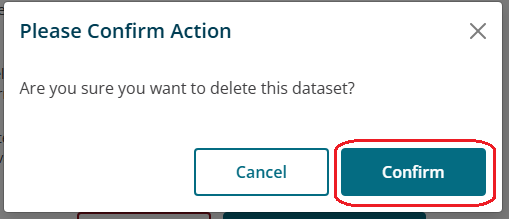Updating a Dataset
If you wish to replace an existing resource with a new version, ensure that whenever possible, the new file continues to use the same structure for the document. Developers and others are able to access the resource via its unique identifier (eg: [ad5c6594-571e-4874-994c-a9f964d789df]). If you overwrite a resource with a new file which is formatted differently, or a different file type (replacing CSV with an XLS) you will run the risk of disrupting applications which utilise the resource.
If you plan to radically change the structure or format the data is delivered, you should consider adding the new file as a different resource to the existing dataset. This will allow developers to continue to use the existing resource’s API while they make the necessary changes to their existing applications.
- Log in with an authenticated account with editor or higher permissions.

- Navigate to My Organisations
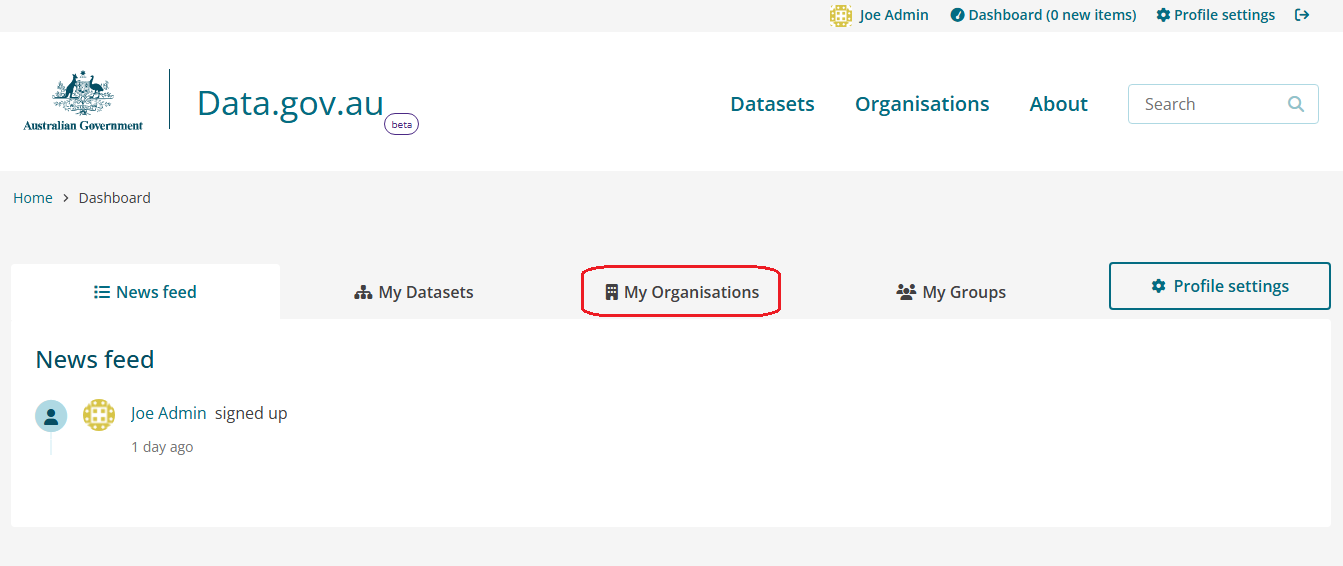
- Select your organisation
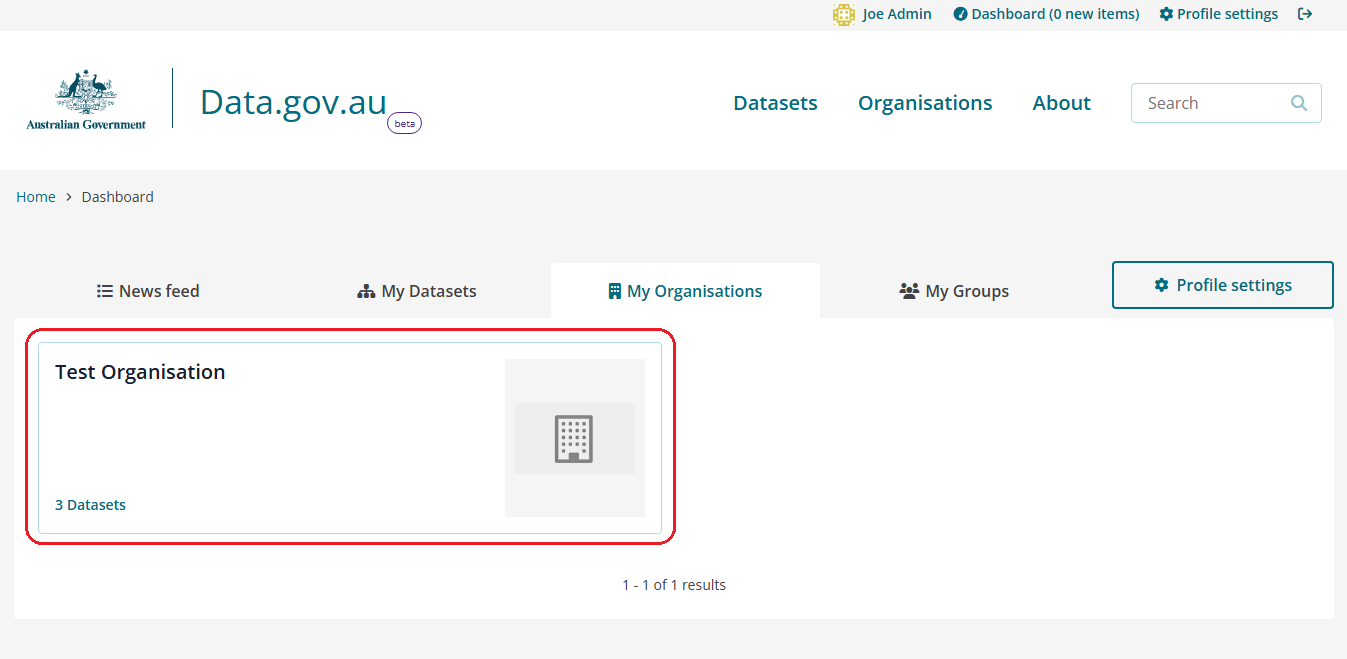
- Navigate to the relevant dataset.
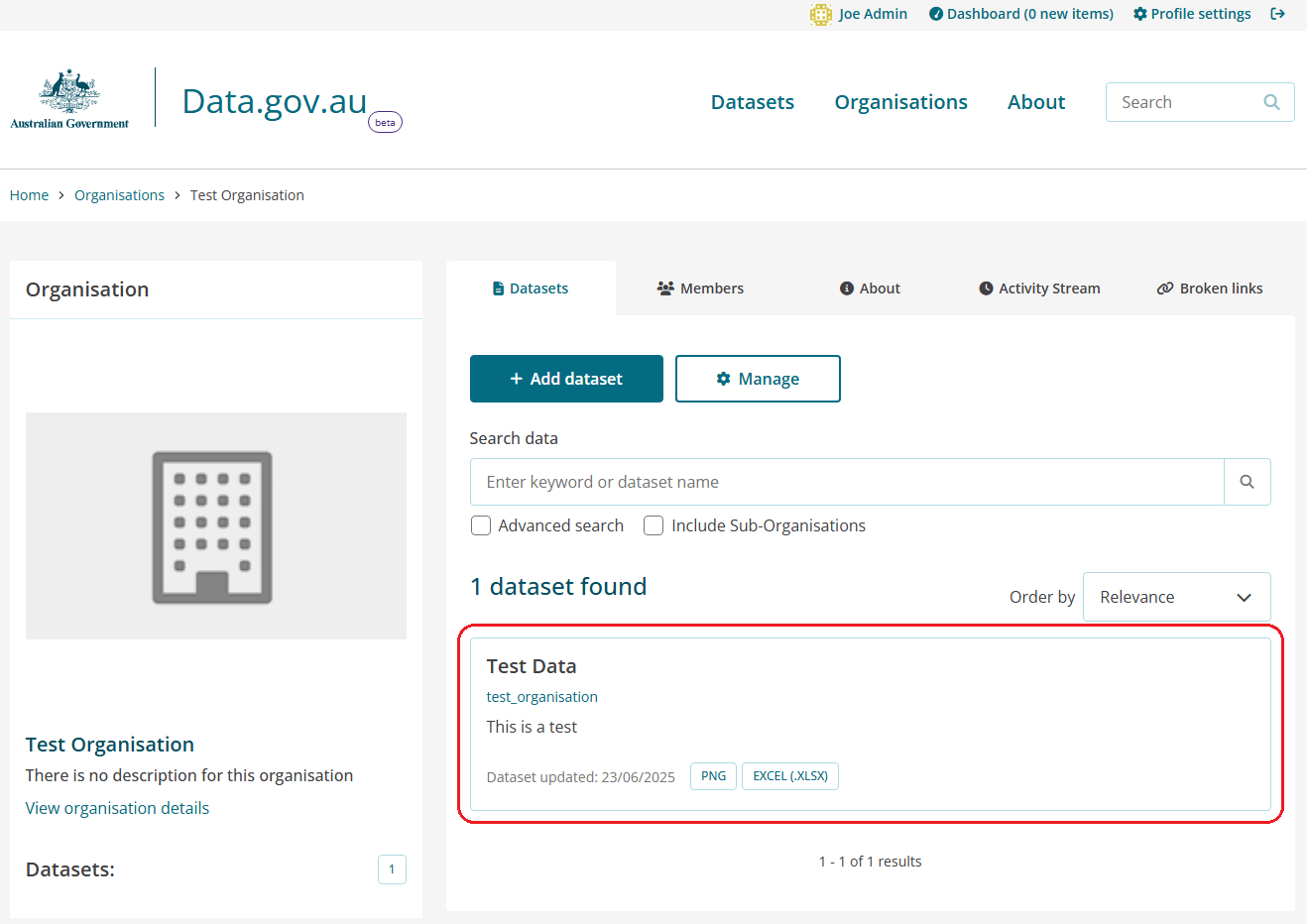
- Click the Manage button.

- Update necessary fields. Click the Update dataset button

- Log in with an authenticated account with editor or higher permissions.

- Navigate to My Organisations
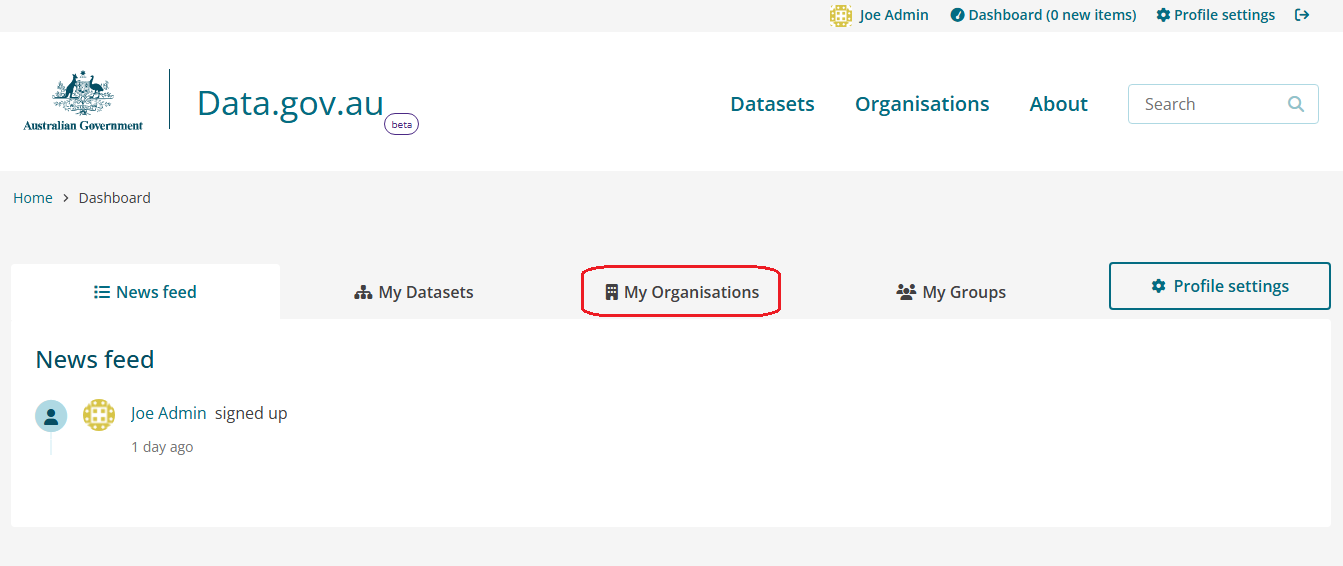
- Select your organisation
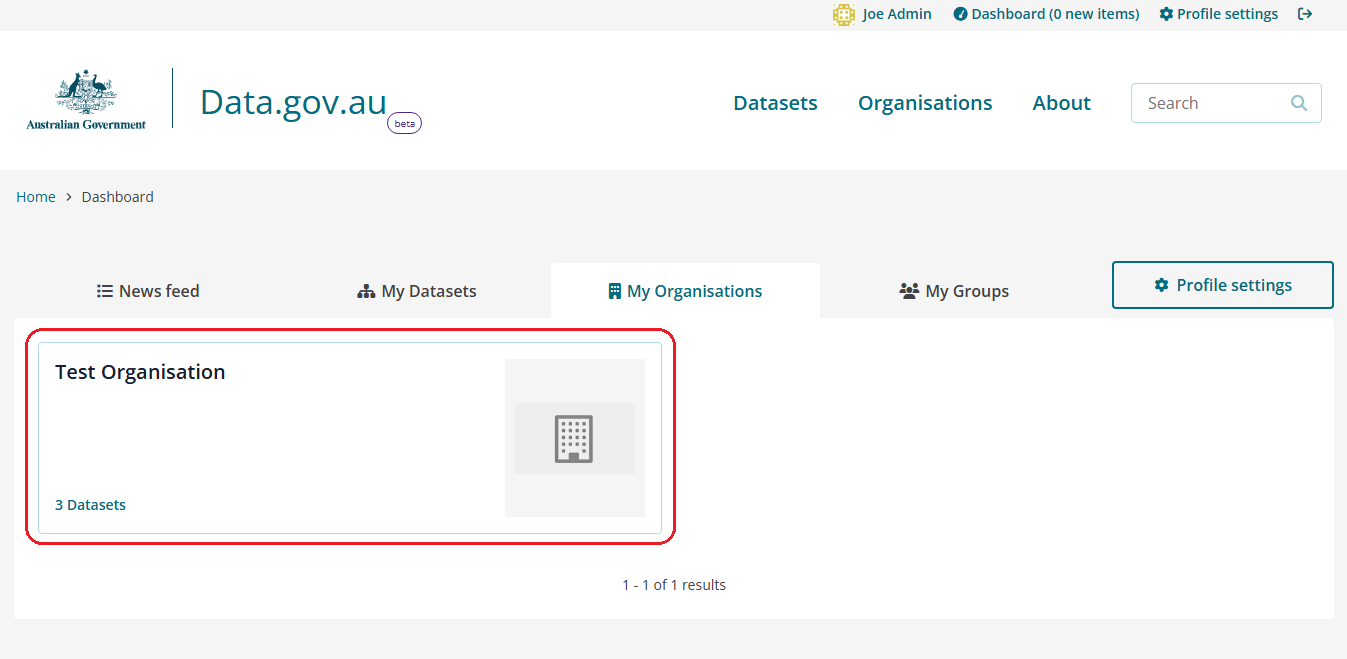
- Navigate to the relevant dataset.
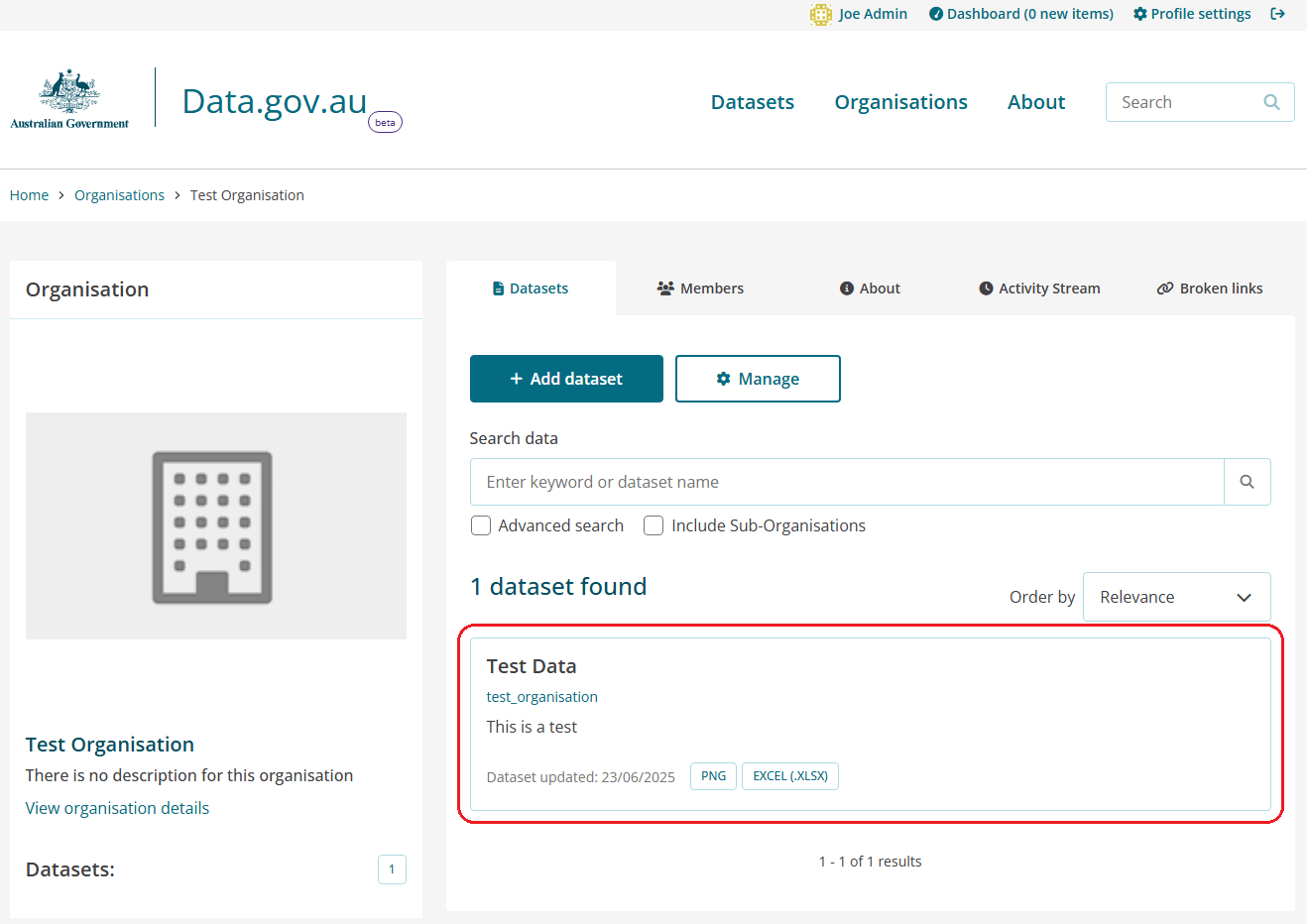
- Click the Manage button.

- Click the + Add new resource button.
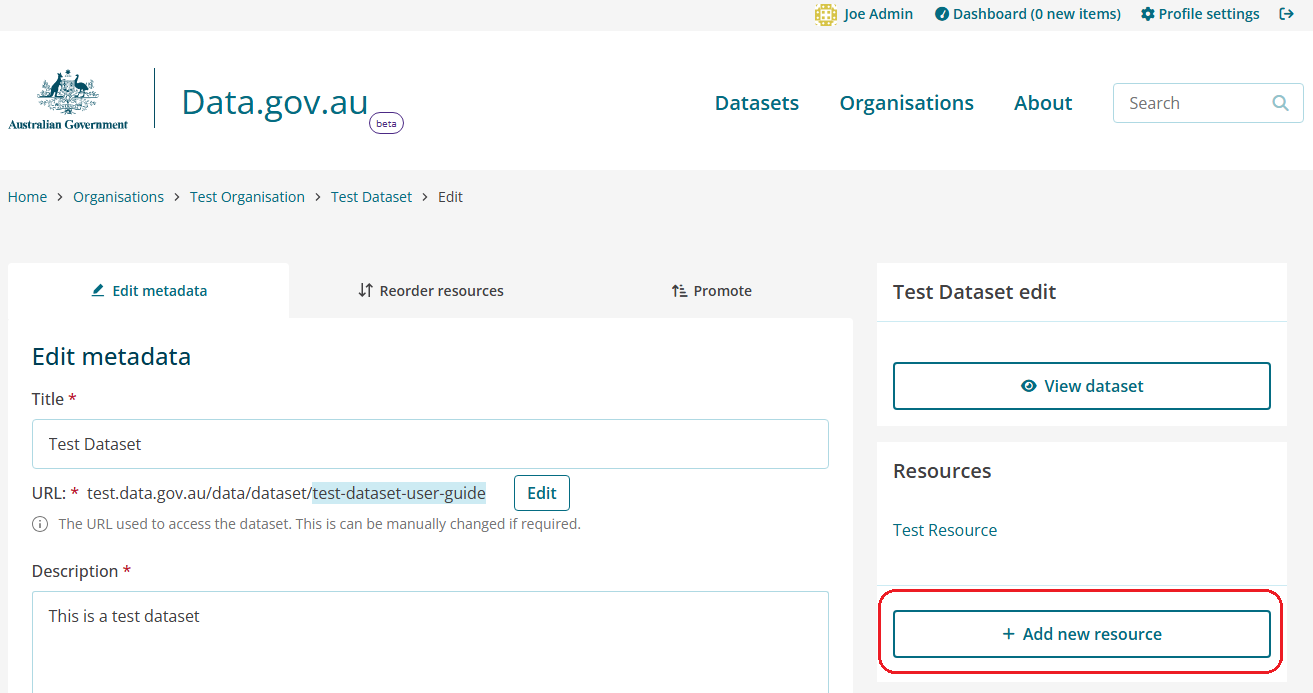
Click Upload and select the file you wish to add to the dataset.
- Add a description for this file
- Add the (likely) 3 letter file extension to the Format field.
- You can add additional files to the dataset by clicking Save & add another and repeating the process.
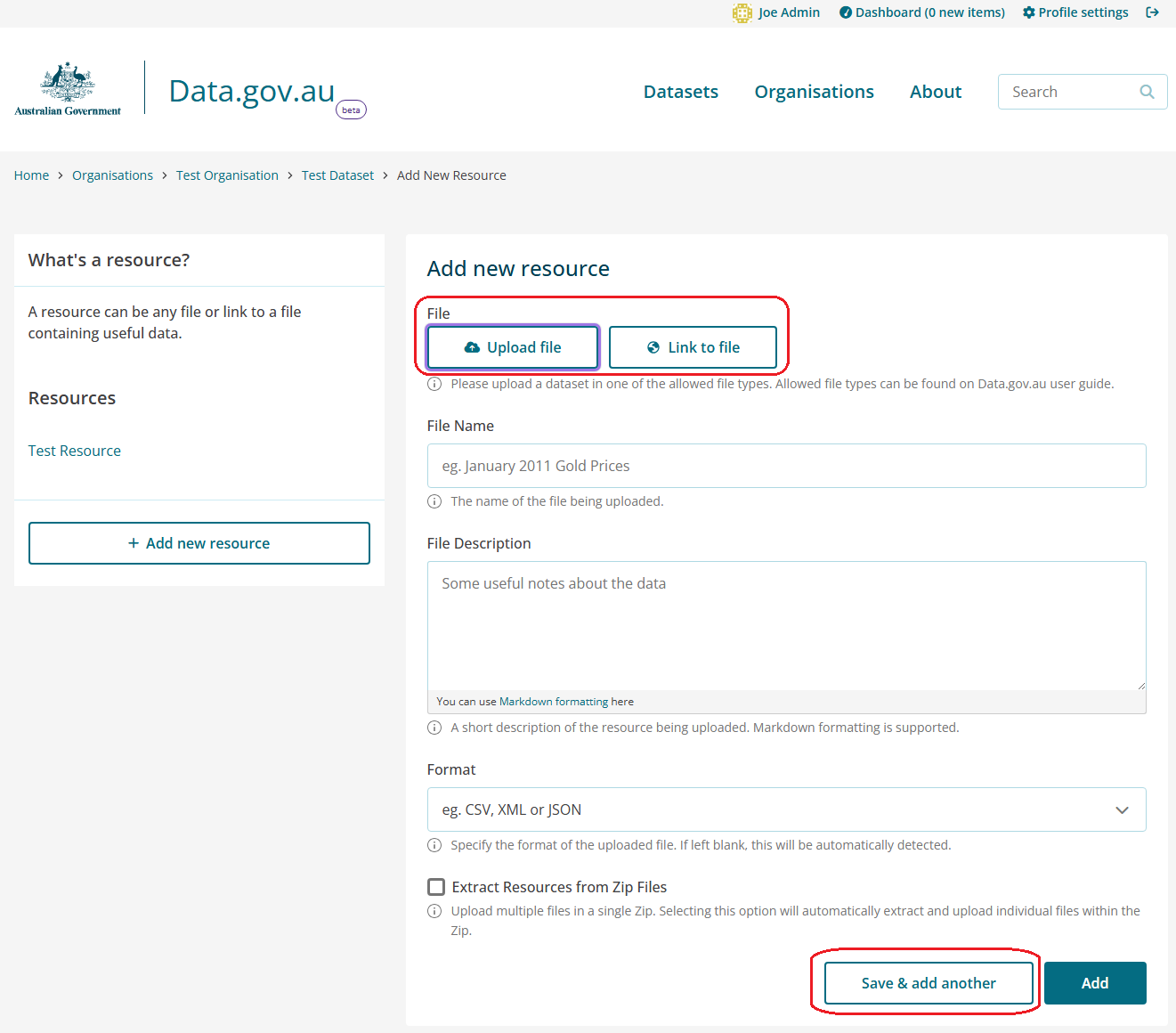
- Click the Add button.
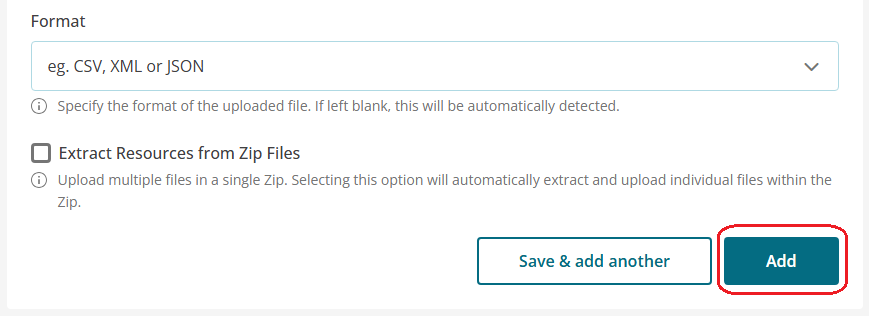
- Log in with an authenticated account with editor or higher permissions.

- Navigate to My Organisations
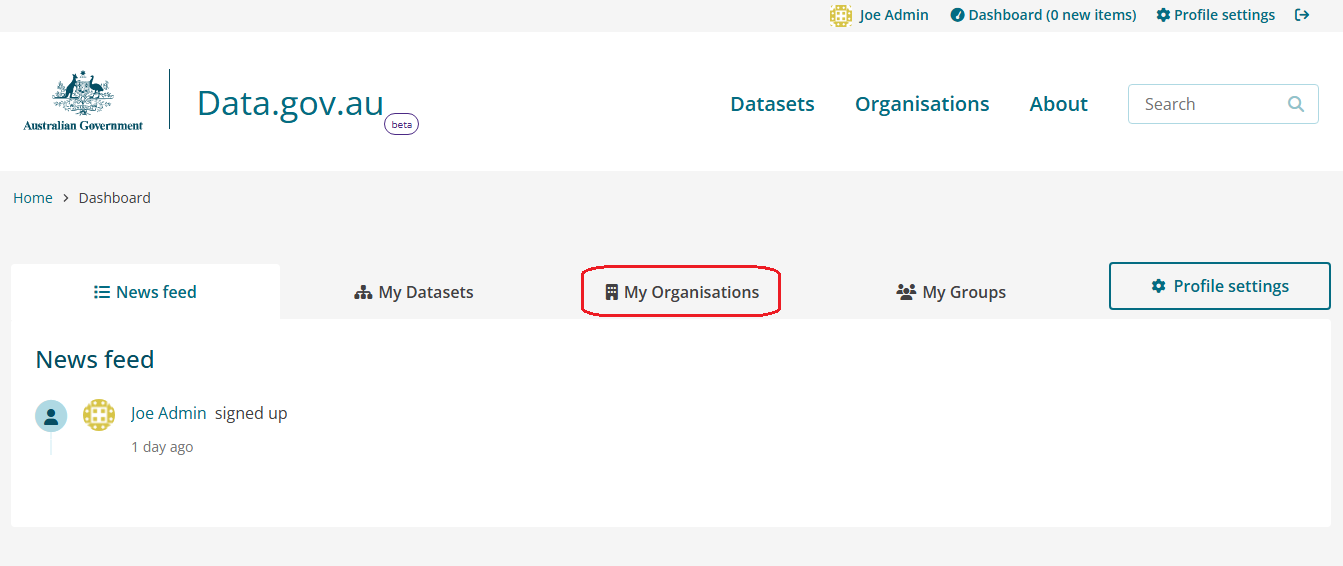
- Select your organisation
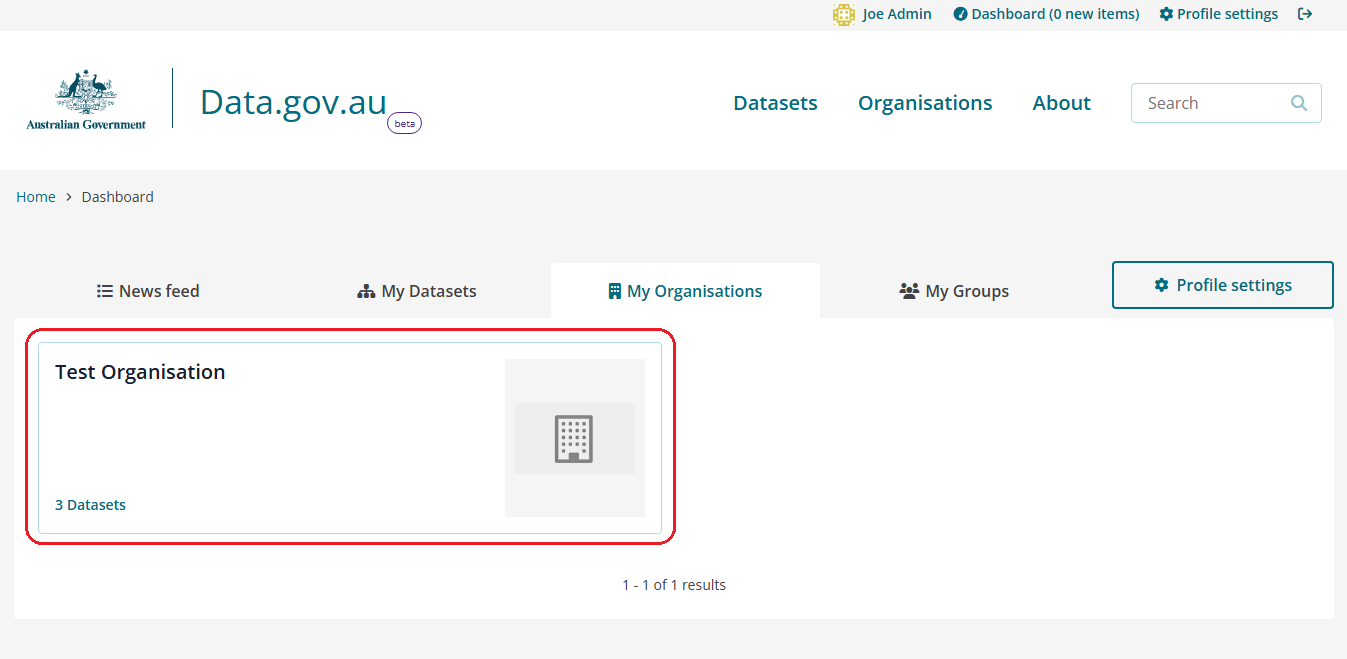
- Navigate to the relevant dataset.
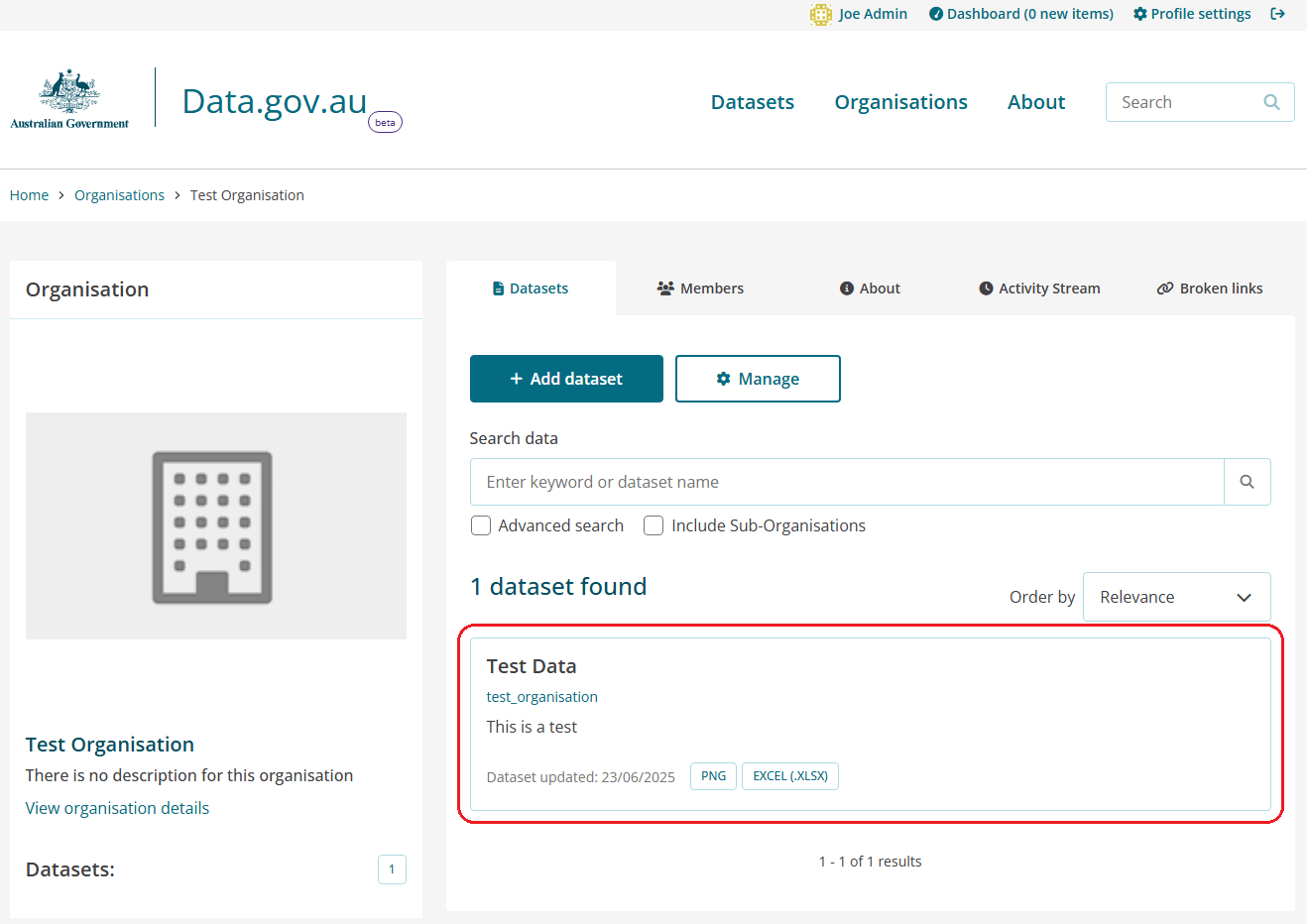
- Navigate to the relevant resource.
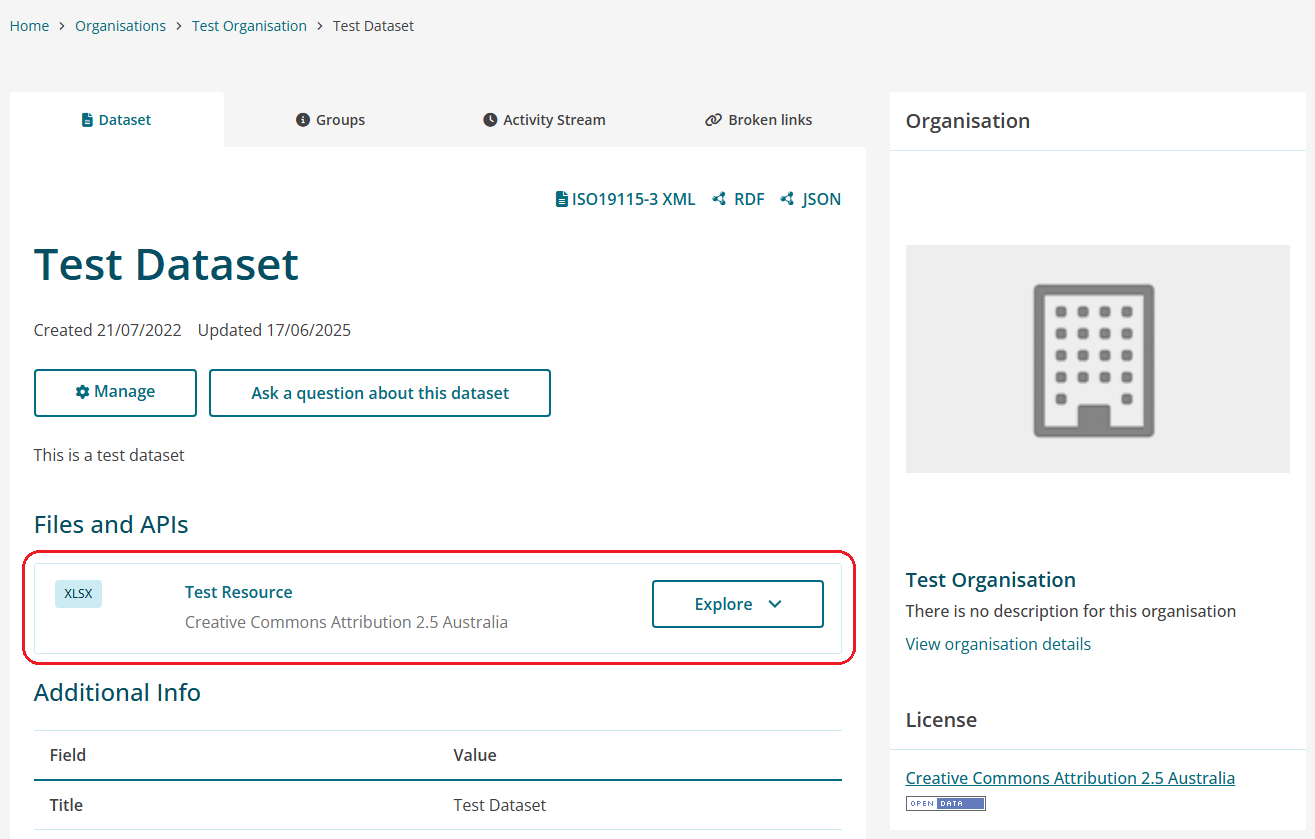
- Click the Manage button.
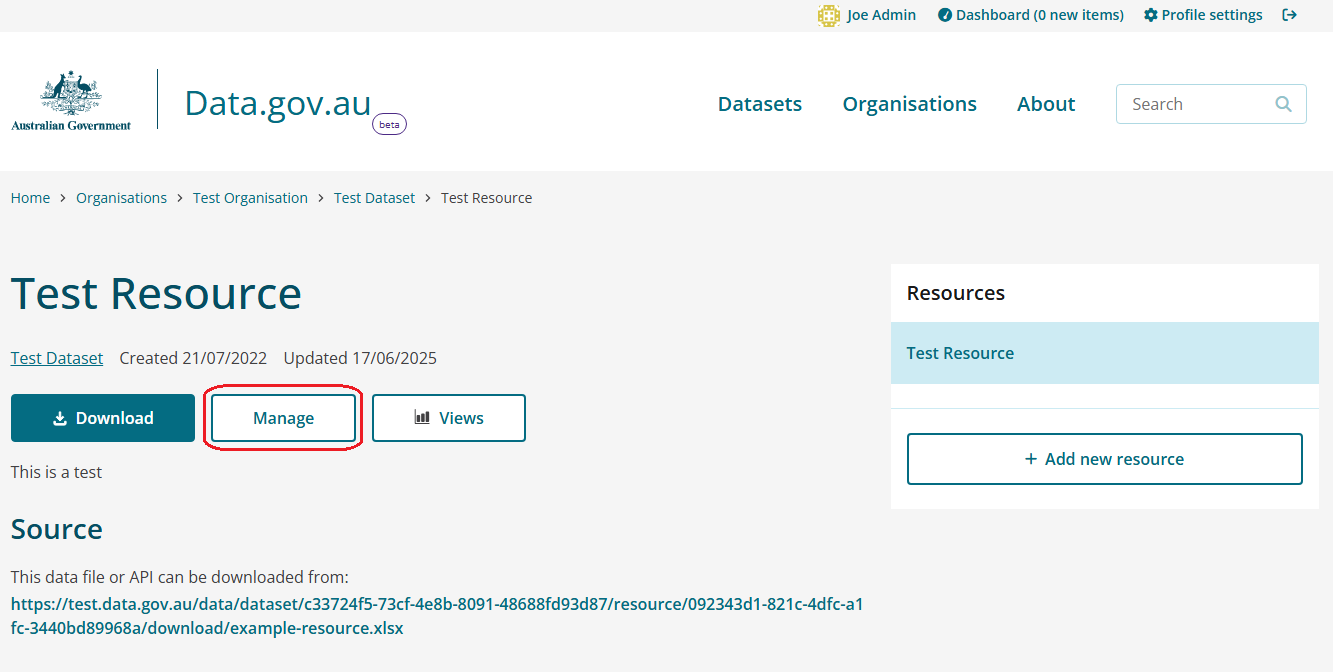
- Click the Remove button to remove the current version of the resource.
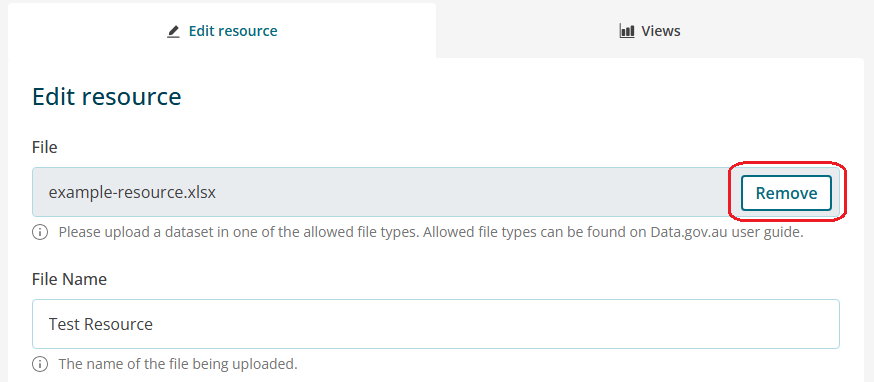
- Click Upload to attach a new file. Update any necessary fields. Click Update Resource.
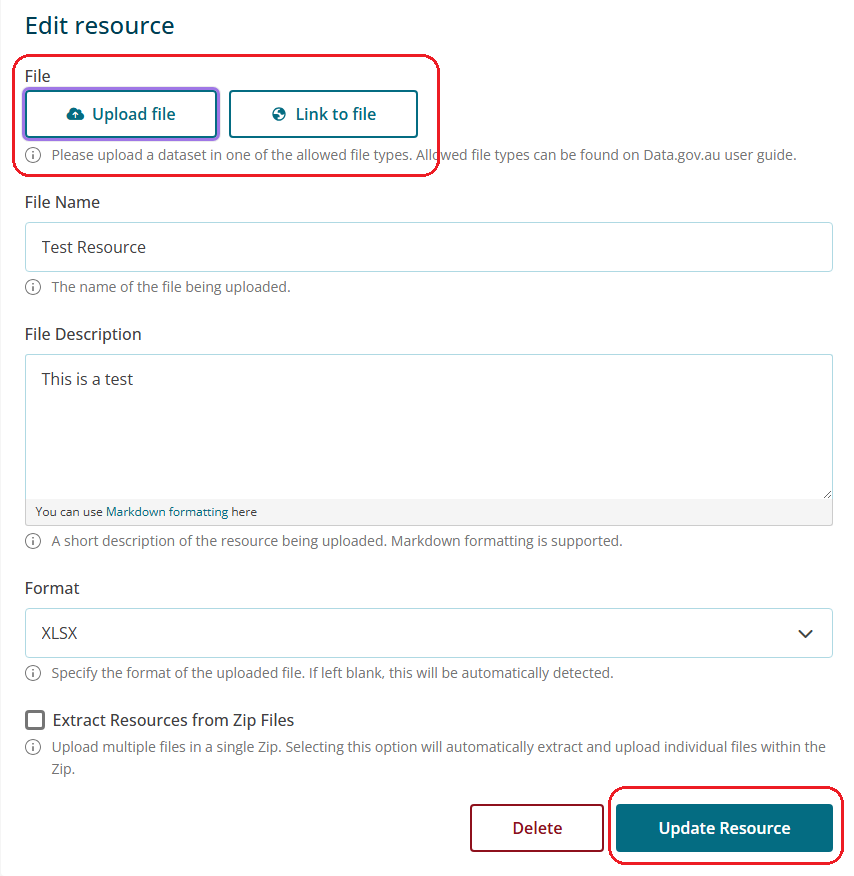
- Log in with an authenticated account with editor or higher permissions.

- Navigate to My Organisations
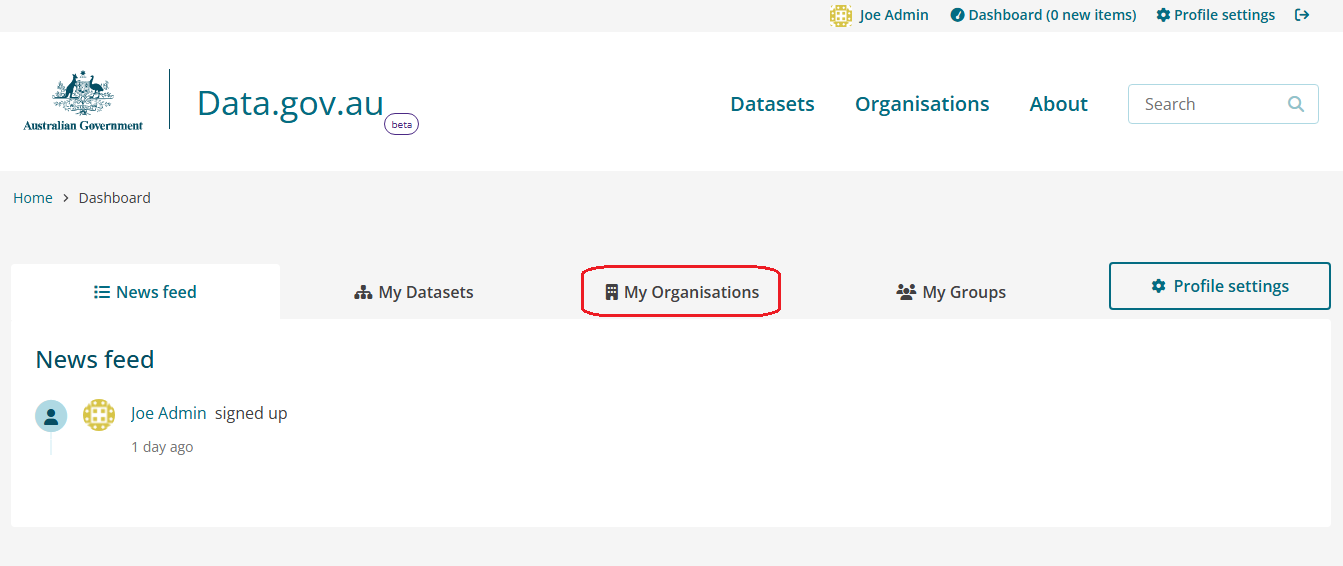
- Select your organisation
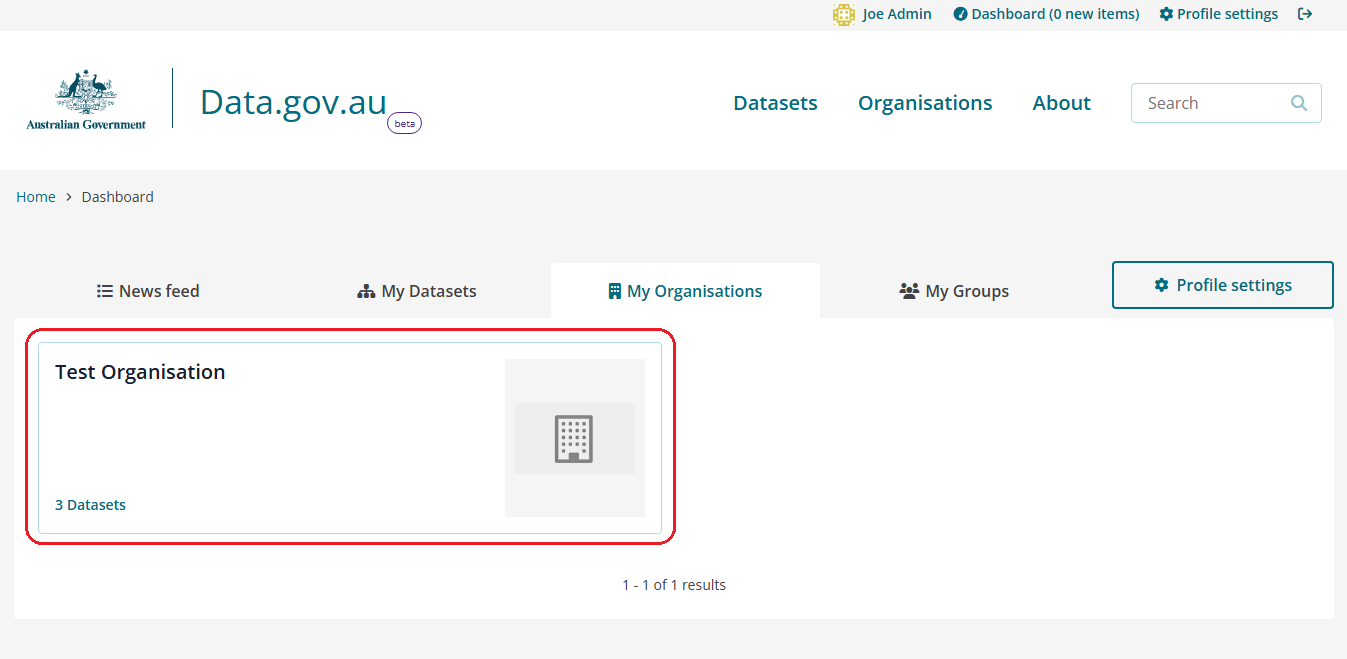
- Navigate to the relevant dataset.
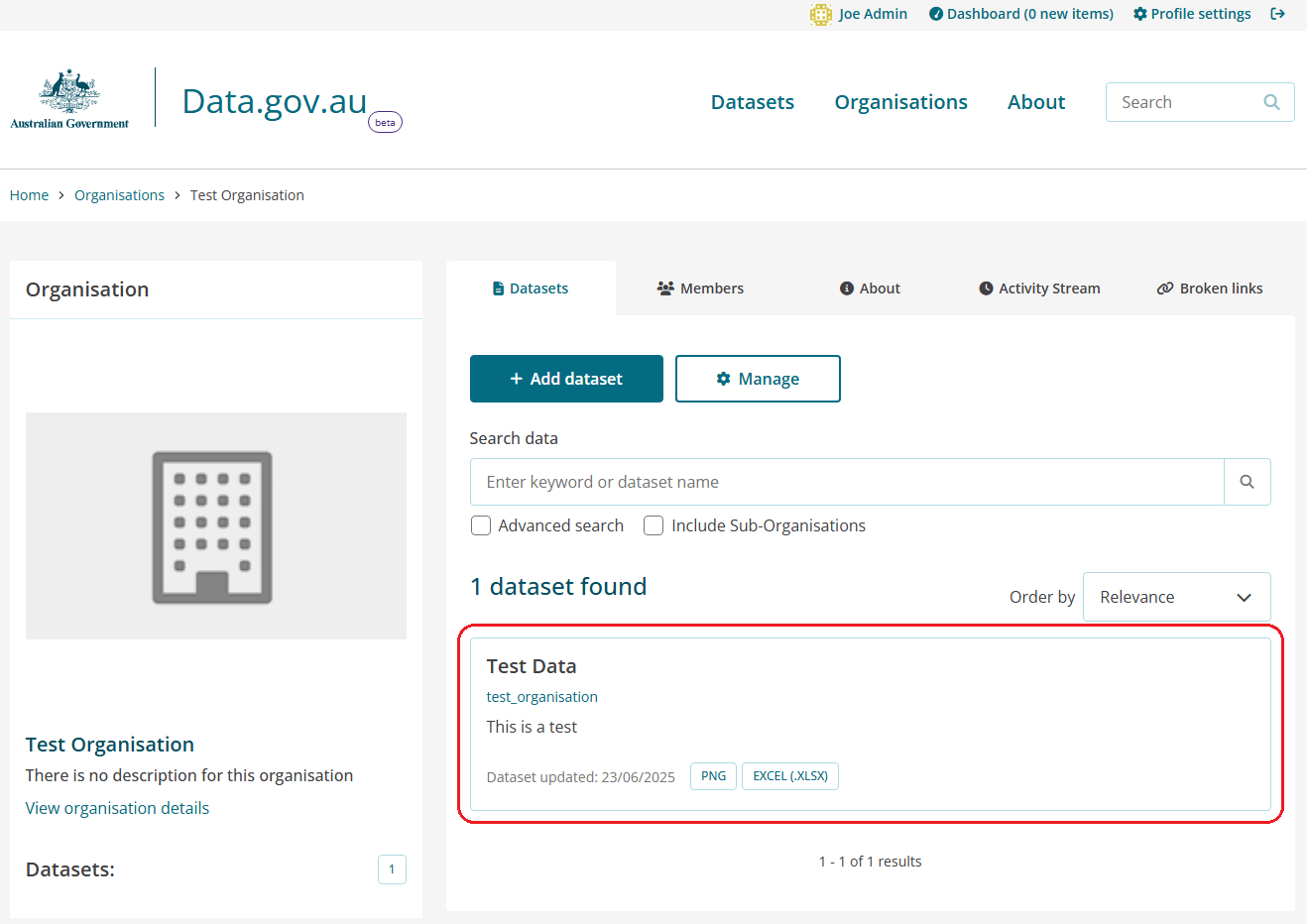
- Click the Manage button.

- Click the Reorder resources tab.
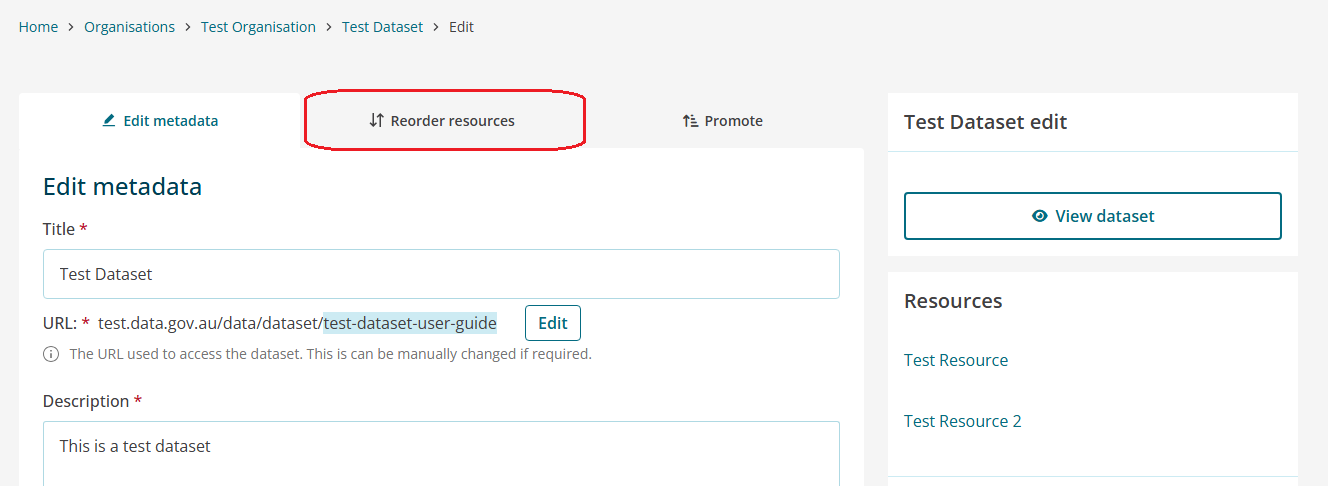
- Resources can now be reordered by dragging and dropping into a new position.
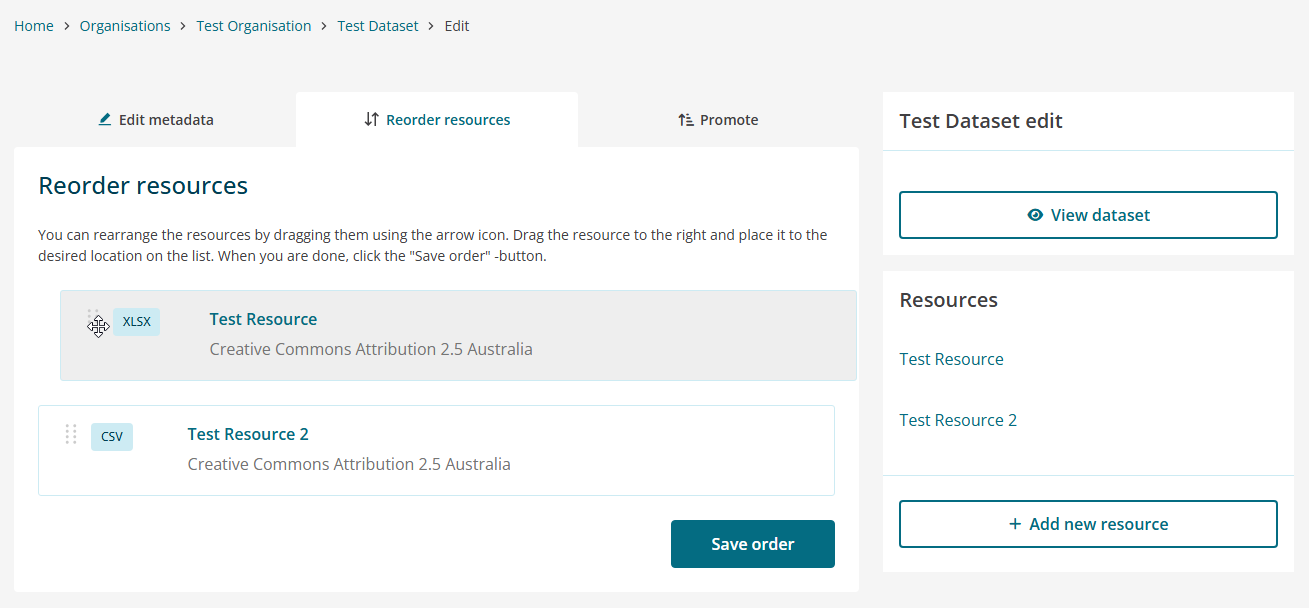
- Click the Save order button.
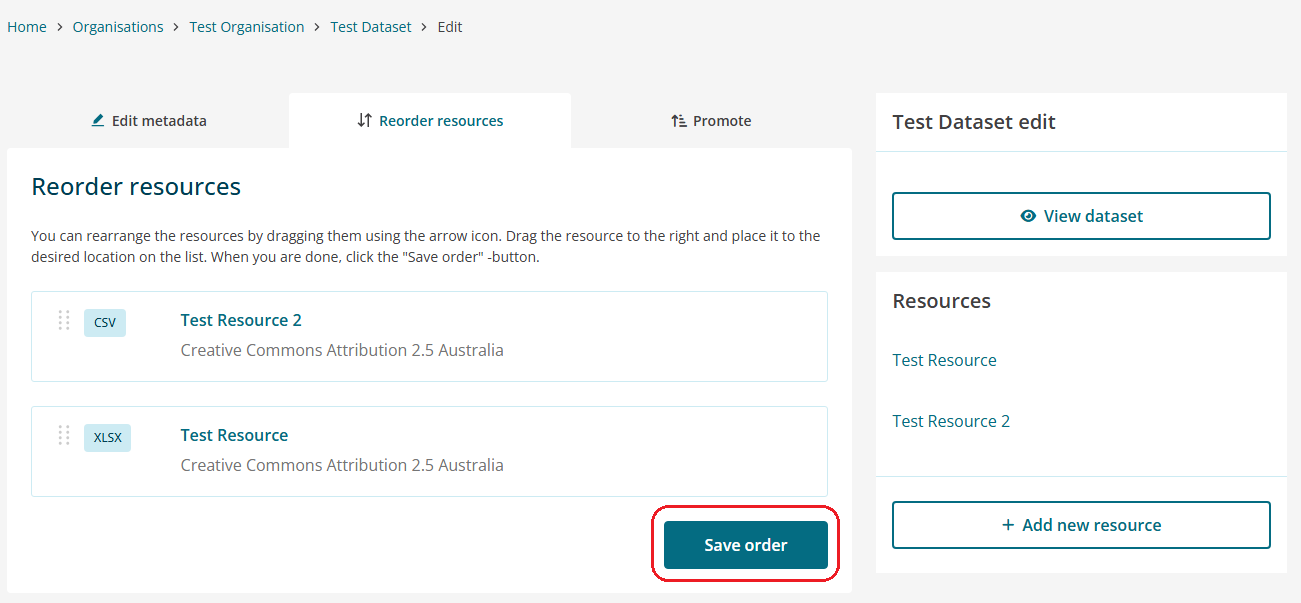
Deleting a resource will mean that it is no longer available for use. If you are planning to remove a resource and replace it with an updated version, we recommend overwriting the resource. Updating a resource will mean its unique identifier will not change.
- Log in with an authenticated account with editor or higher permissions.

- Navigate to My Organisations
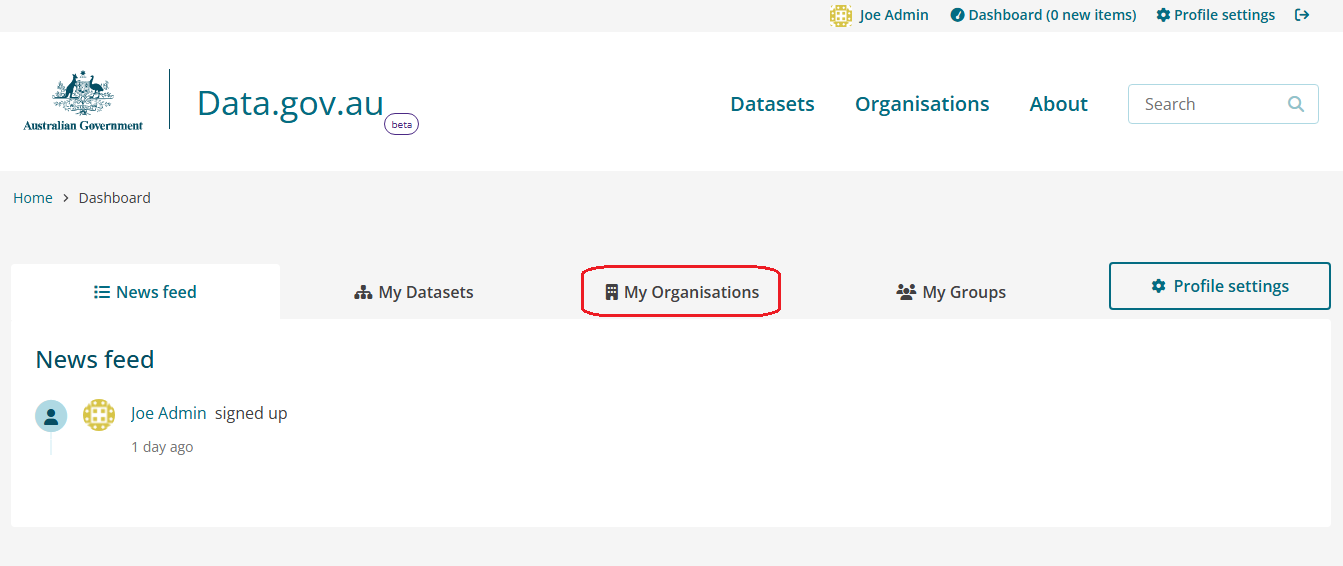
- Select your organisation
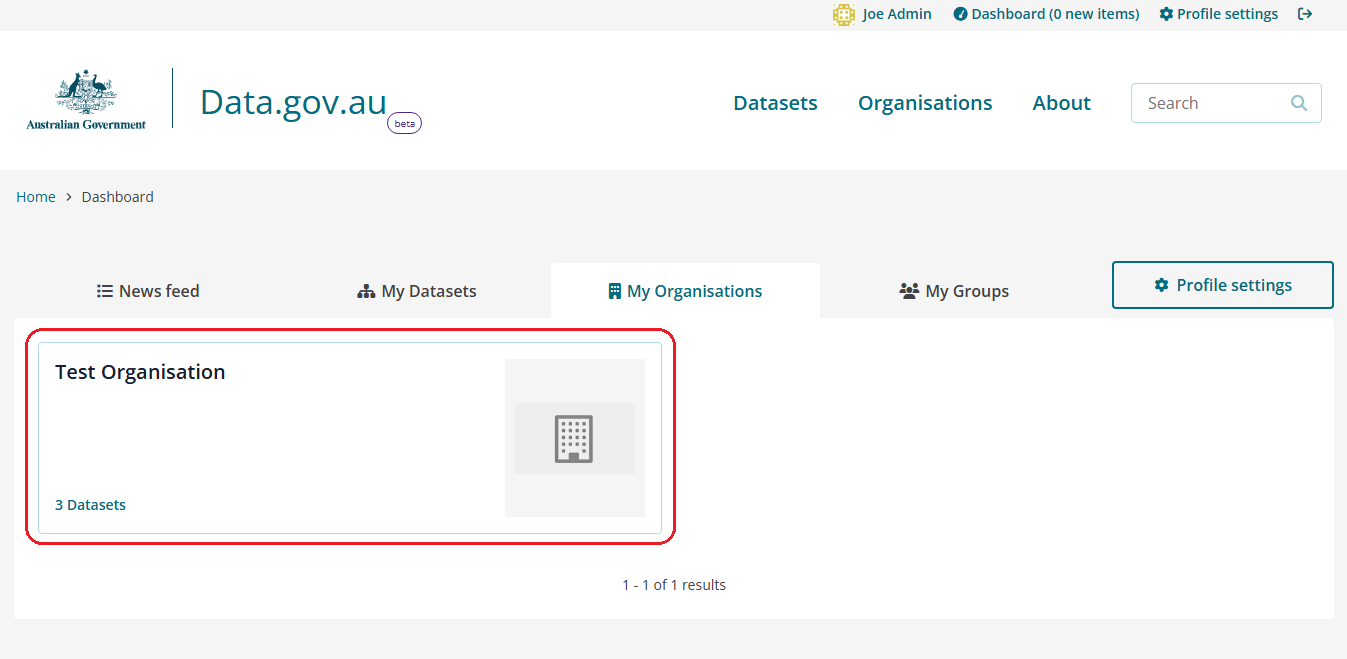
- Navigate to the relevant dataset.
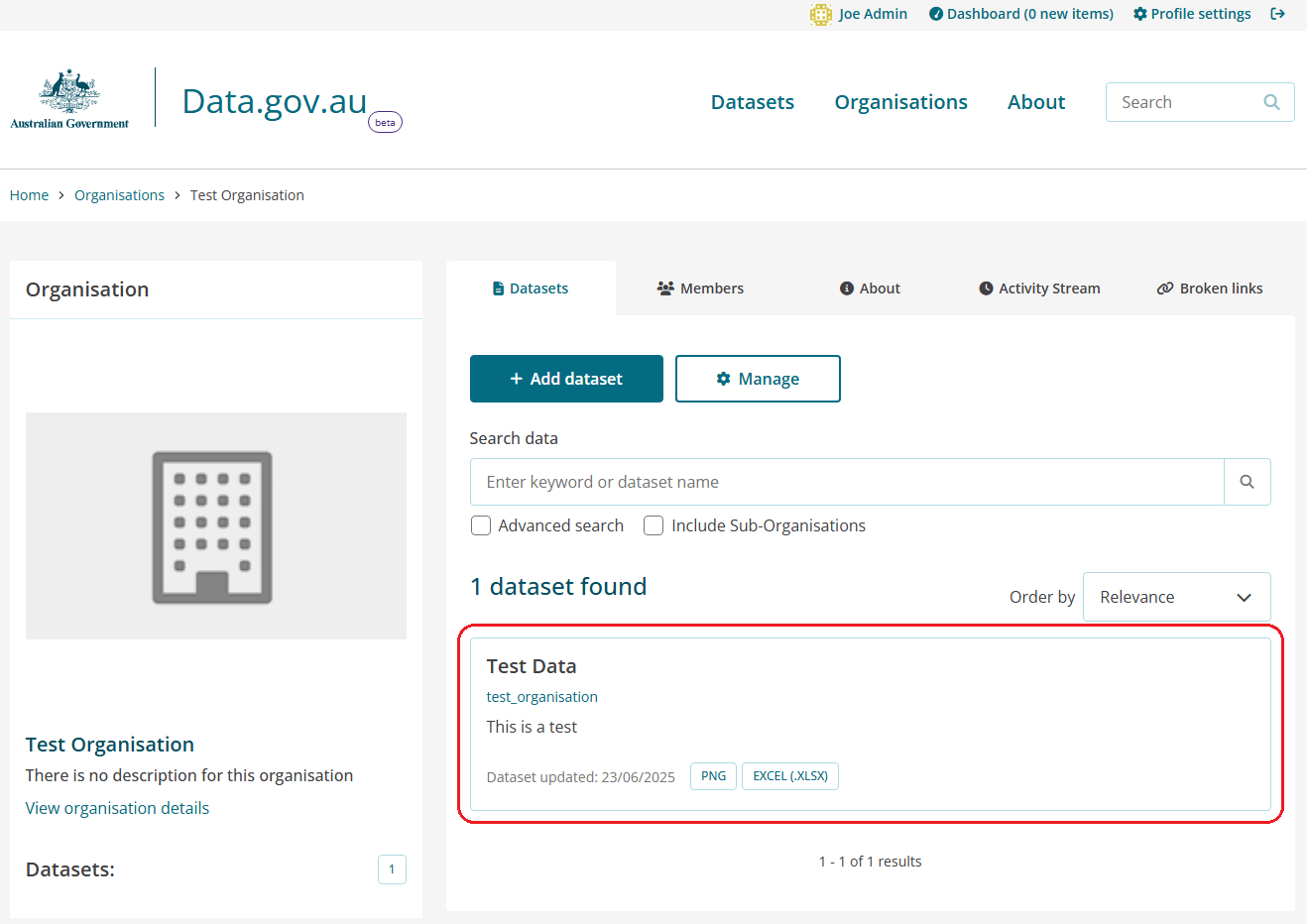
- Navigate to the relevant resource.
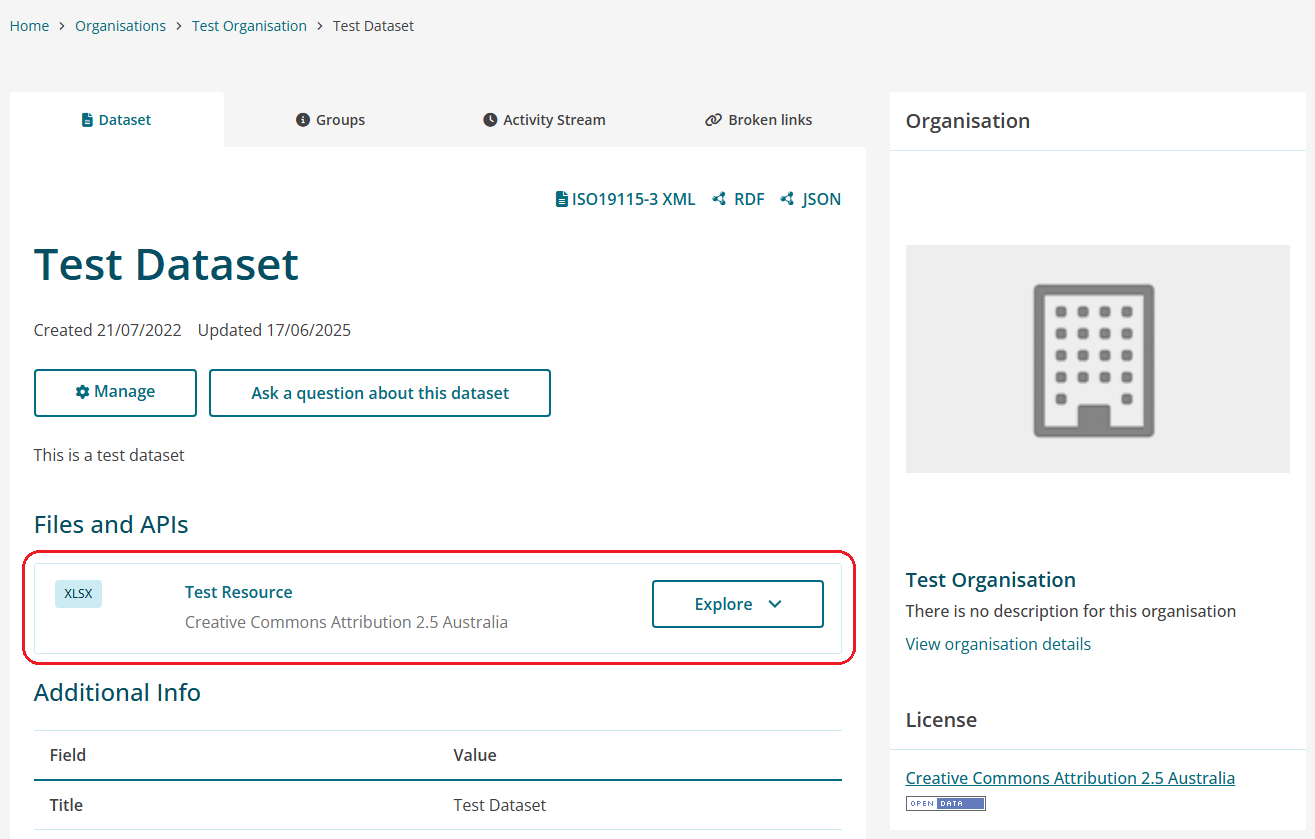
- Click the Manage button.
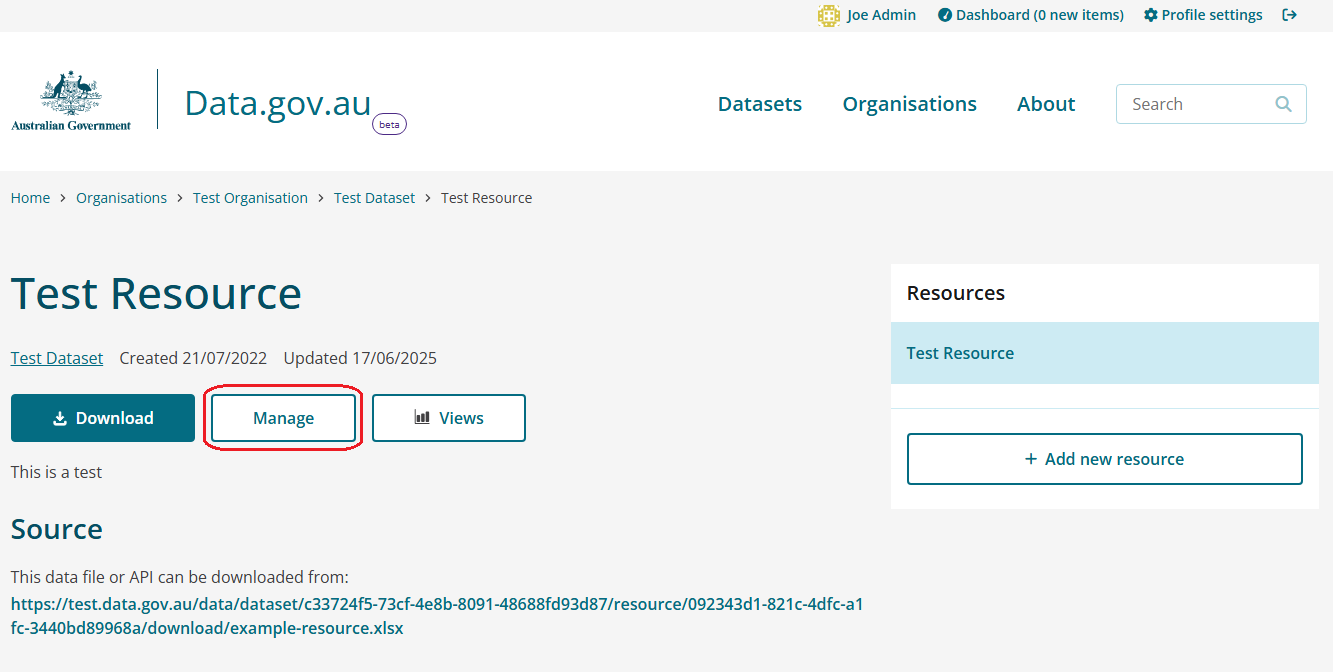
- Click the Delete button.
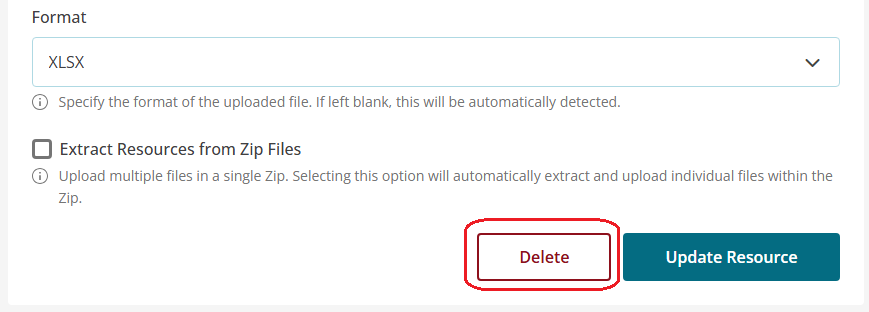
- Click the Confirm button.
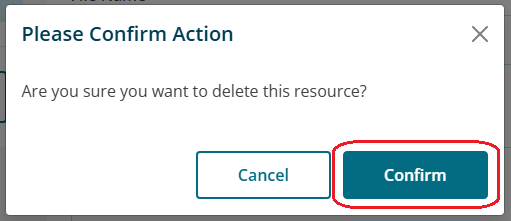
Deleting a dataset will mean that it is no longer available. This may cause disruptions for user applications referencing the dataset.
- Log in with an authenticated account with editor or higher permissions.

- Navigate to My Organisations
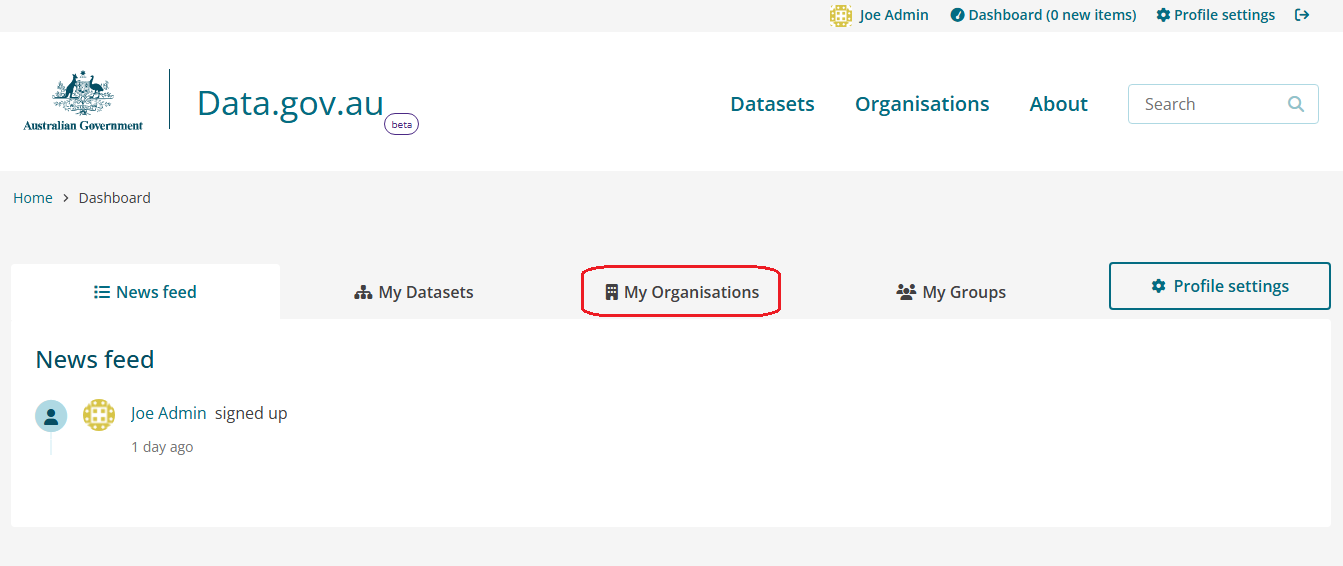
- Select your organisation
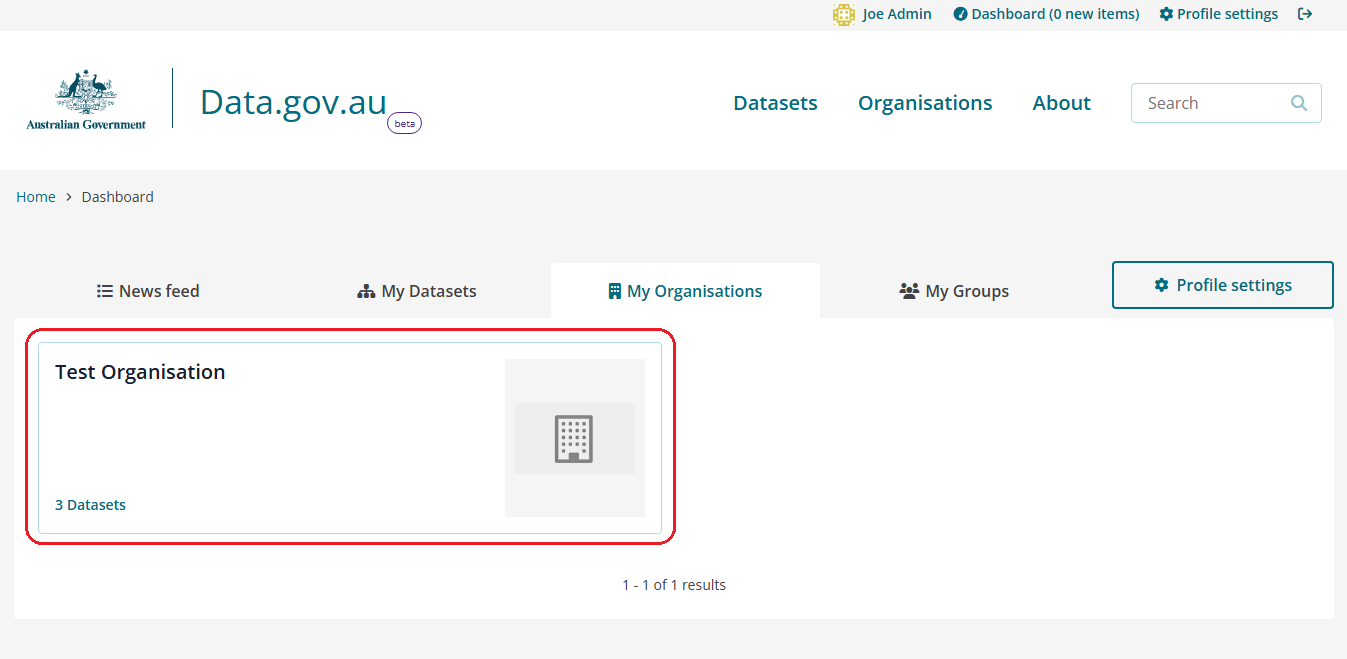
- Navigate to the relevant dataset.
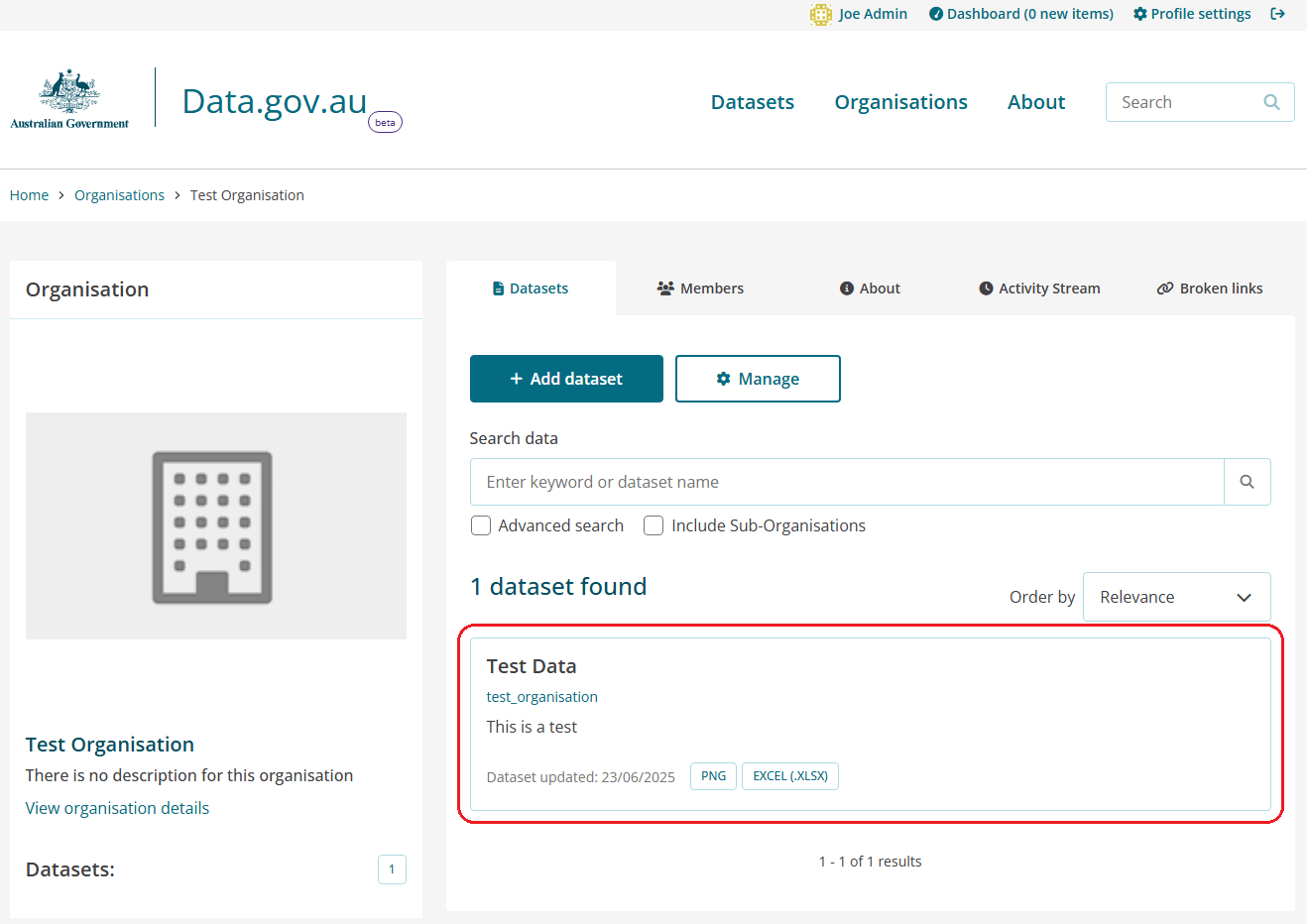
- Click the Manage button.

- Click the Delete button.

- Click the Confirm button.