Managing your Organisation
Each entity has its own “Organisation” in CKAN. The organisation is the name under which all of your entity/jurisdiction datasets are published and as the entity representative, you will have administrator privileges to your organisation.
This means you can edit information to do with your organisation, add or remove other publishers from your organisation and most importantly, you can add, edit and delete datasets belonging to your organisation.
If you have a Machinery of Government (MoG) change, you may be required to change your organisation name and details. DPMC recommends you have your organisation logo and some descriptive text about your organisation.
- Log in as the organisation administrator

- Navigate to My Organisations
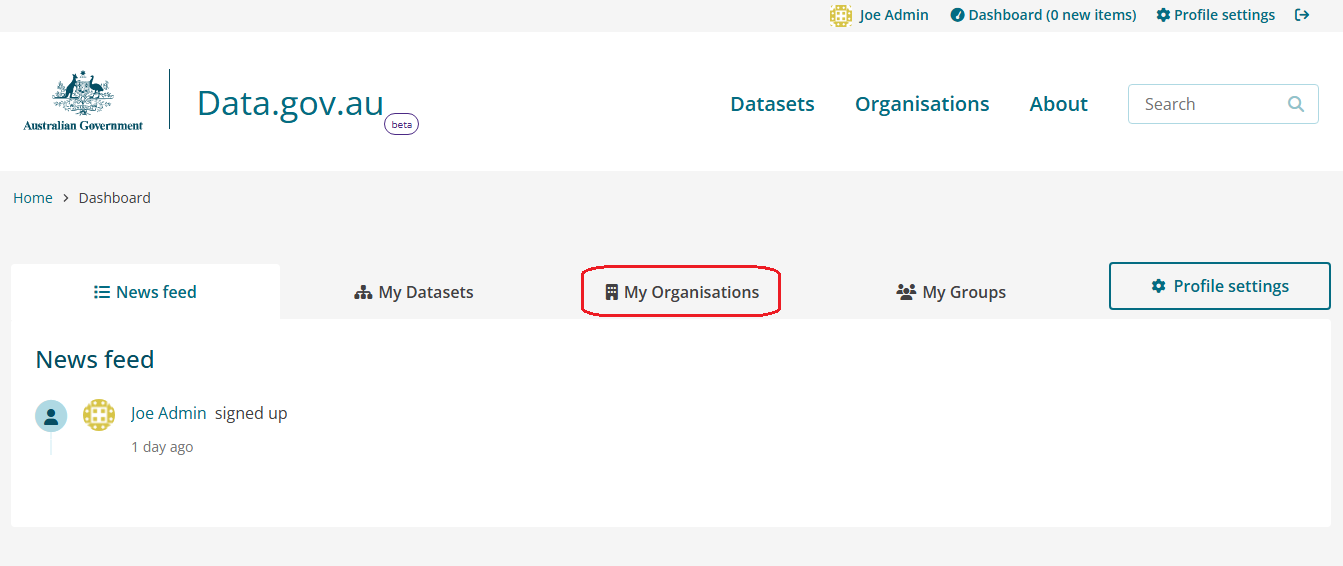
- Select your organisation
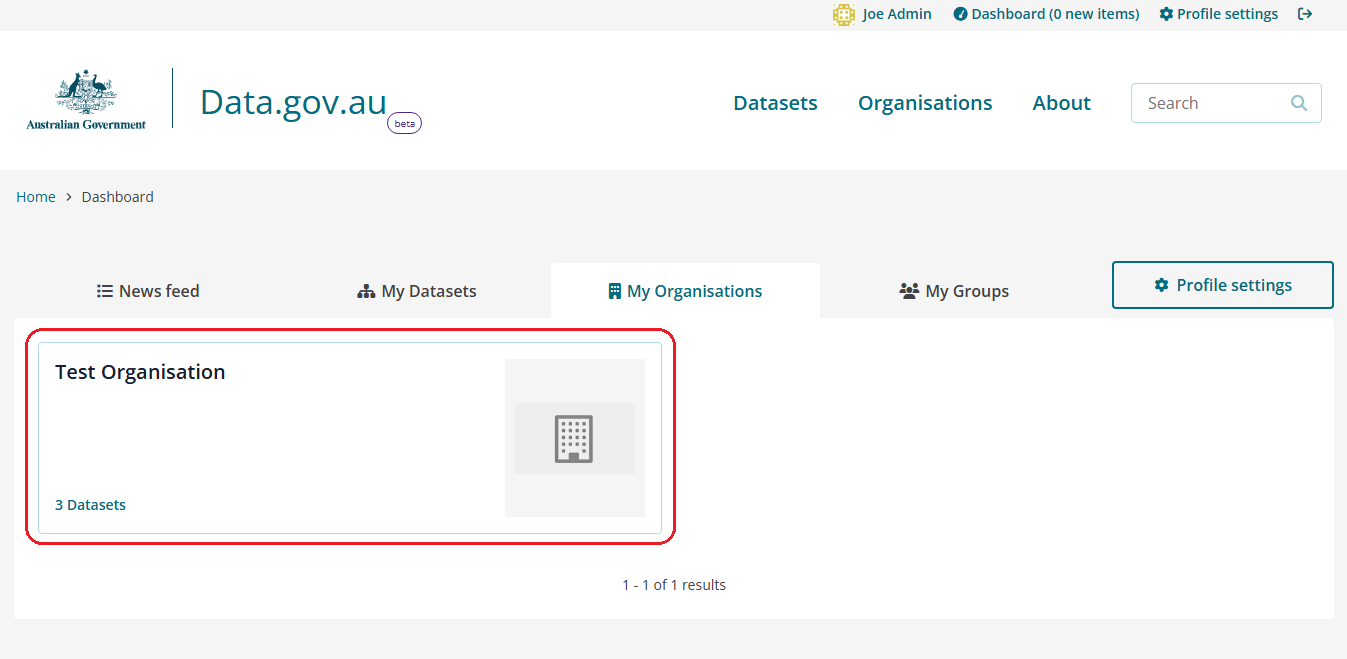
- Click Manage

- In the Edit tab, you’ll be able to change the following attributes associated with your organisation:

- Name: The name displayed to users for your organisation
- URL: The location at which your organisation can be found on Data.gov.au. The URL also acts as an identifier for your organisation and every organisation must have a unique URL
- Image URL: The crest to be displayed alongside your organisation’s name. To ensure clarity and uniformity we recommend the image be 350 x 350 pixels
- Parent: The parent entity of your organisation – can be used when a specific section of an organisation is required to publish a large volume (100+) of datasets
- Jurisdiction: The jurisdiction to which your organisation belongs
- Geospatial Coverage: The area covered by your organisation. Can be plain text (Australia, Victoria, Brisbane City, etc) but can also receive GeoJSON as input. For example a bounding box around Australia could be represented as: :: {"type": "Polygon", "coordinates": [[[112.0, -44.0], [154.0, -44.0], [154.0, -9.0], [112.0, -9.0], [112.0, -44.0]]]}
- Website: Your organisation’s website
- Email: A generic contact point for your organisation. We strongly recommend you use a shared inbox for this field
- Telephone: A generic phone contact point for your organisation
- Once you have made the required changes click the Update Organisation button

Once the user has registered on Data.gov.au, log in as the organisation Admin account:
- Log in as the organisation administrator

- Navigate to My Organisations
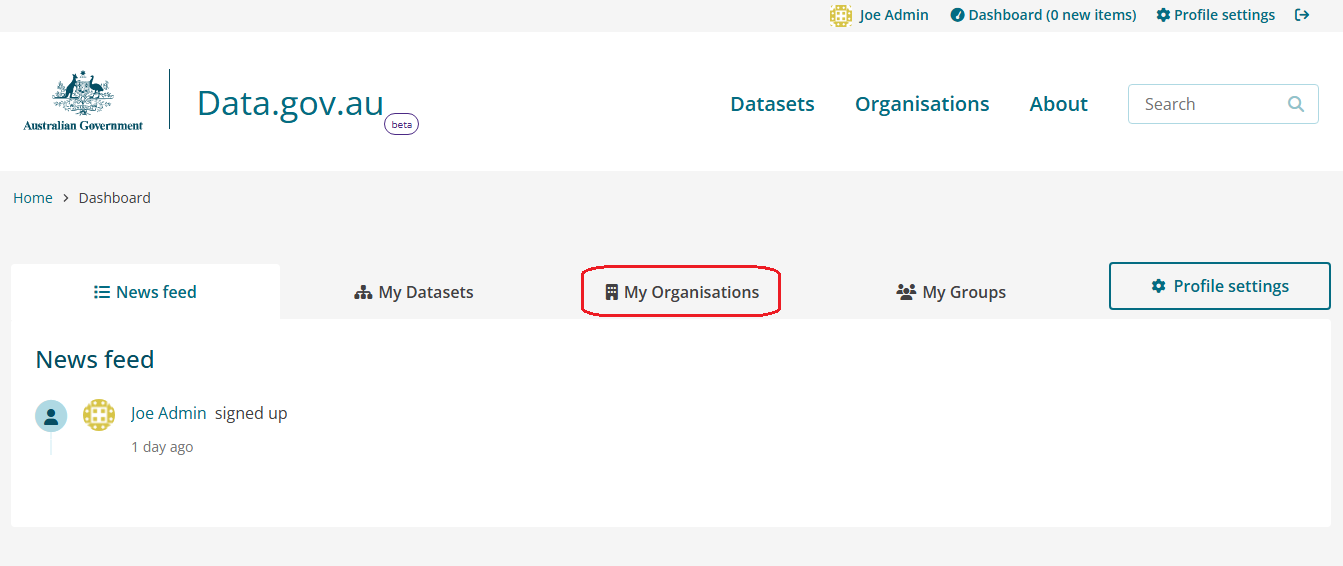
- Select your organisation
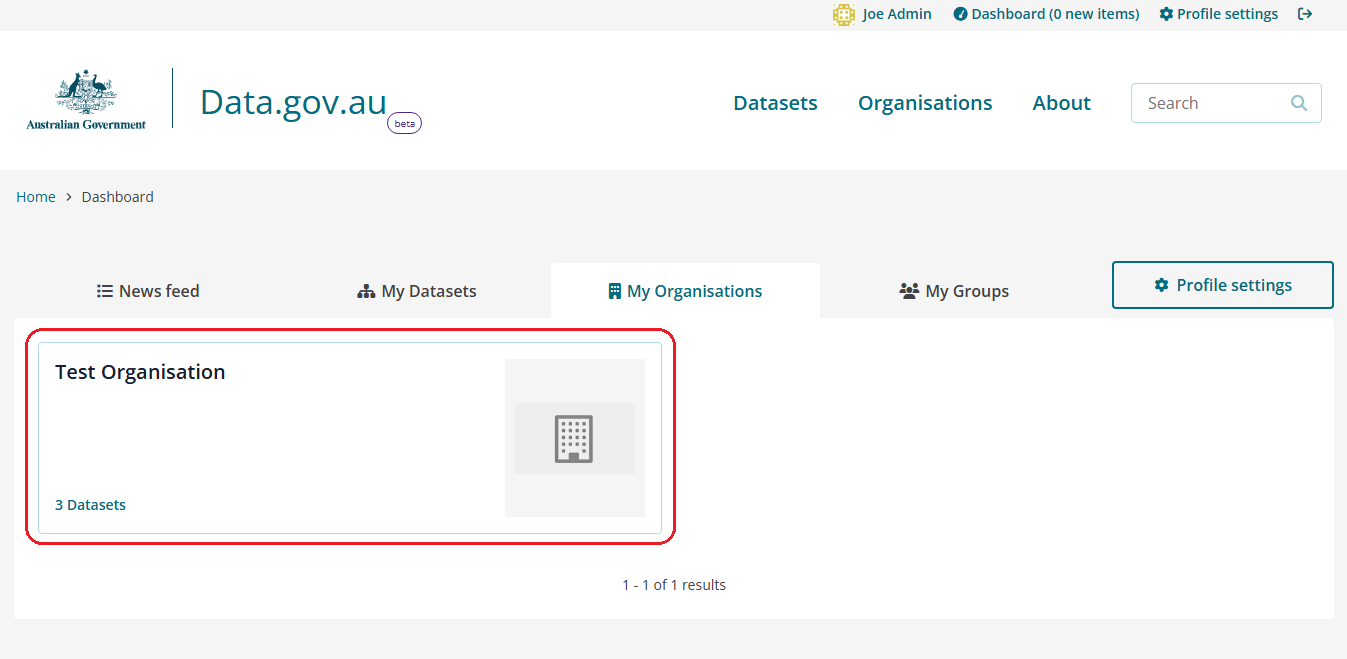
- Click Manage

- Click the Members tab

- Click the + Add Member button

- Select the drop down under Existing User: and type in the username of the account you wish to add. Select the Role from the dropdown.

- Members - are able access all datasets, including those set to private, under the organisation but will not be able to edit content.
- Editors - can create, edit and delete datasets and organisational information.
- Admin - can perform the same functions as editors and can also assign privileges to other users.
- Click Add Member

- Log in as the organisation administrator

- Navigate to My Organisations
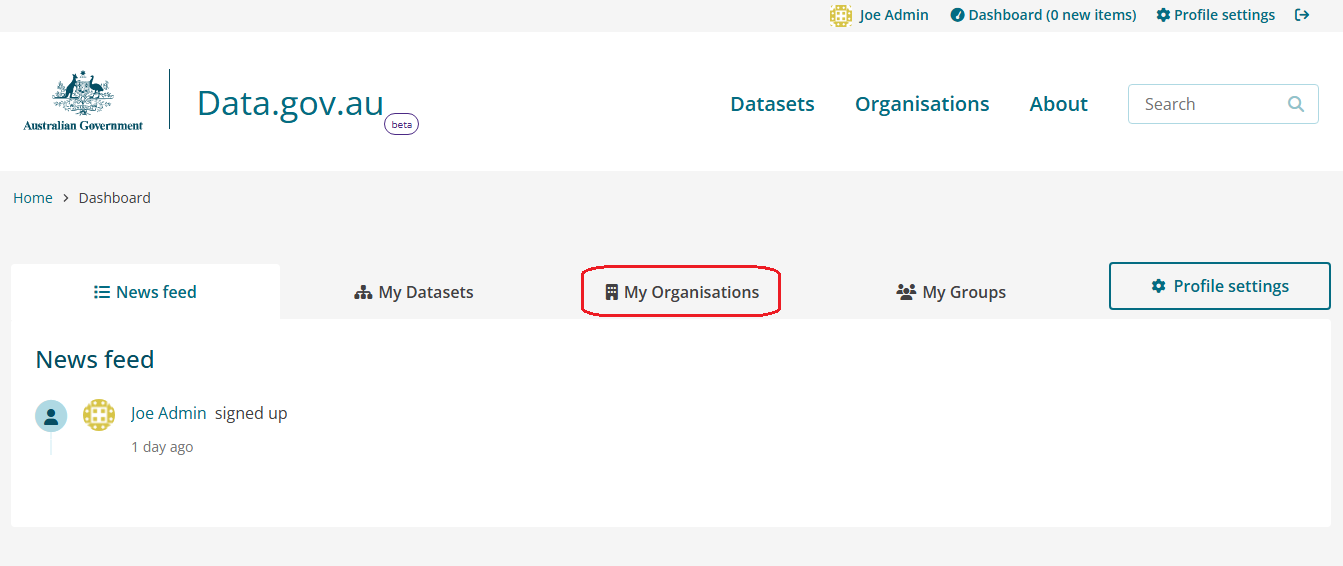
- Select your organisation
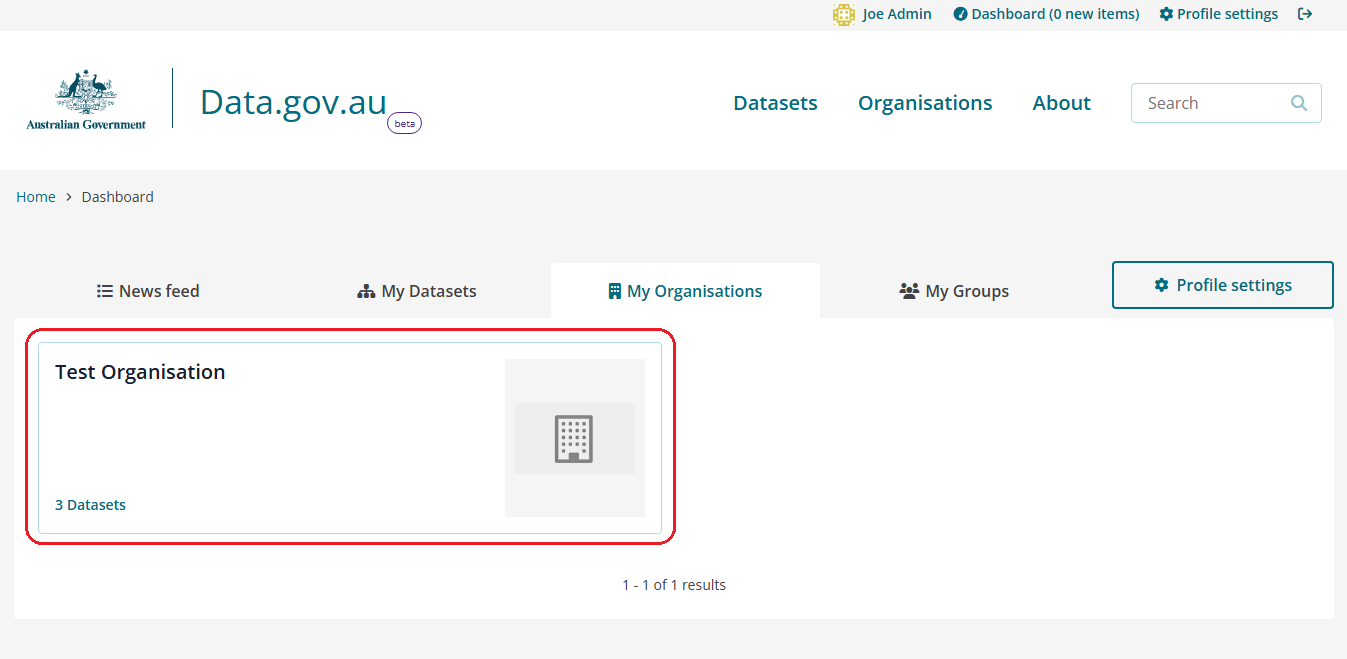
- Click Manage

- Click the Members tab

- From the list of members, locate the user you are looking to remove and click the red trash icon button

- You’ll be asked to Confirm that you’d like to remove the user
